The commands in the Guides menu are used to create guidelines that perfectly match of the boundaries of an object. Instead of creating a guideline by dragging it from the Ruler and matching it to an object, use one the options below for speed and precision.
The six commands in the Guides submenu are as follows:
 Add Guide at Text Cap Height
Add Guide at Text Cap Height
Adds a guide at the text object's cap height position
 Add Guide at Text Baseline
Add Guide at Text Baseline
Adds a guide at the text object's baseline position
 Add Guideline at Text Vertical Center
Add Guideline at Text Vertical Center
Adds a guideline at the vertical midpoint between the text cap height and baseline
 Add Guide at Horizontal Center
Add Guide at Horizontal Center
Adds a vertical guideline at the horizontal center
 Add Guide at Vertical Center
Add Guide at Vertical Center
Adds a horizontal guideline at the vertical center
 Add Guide Along Top Edge
Add Guide Along Top Edge
Adds a guide at the upper of boundary of the object
 Add Guide Along Bottom Edge
Add Guide Along Bottom Edge
Adds a guide at the lower boundary of the object
 Add Guide Along Left Edge
Add Guide Along Left Edge
Adds a guide at the left boundary of the object
 Add Guide Along Right Edge
Add Guide Along Right Edge
Adds a guide at the right boundary of the object
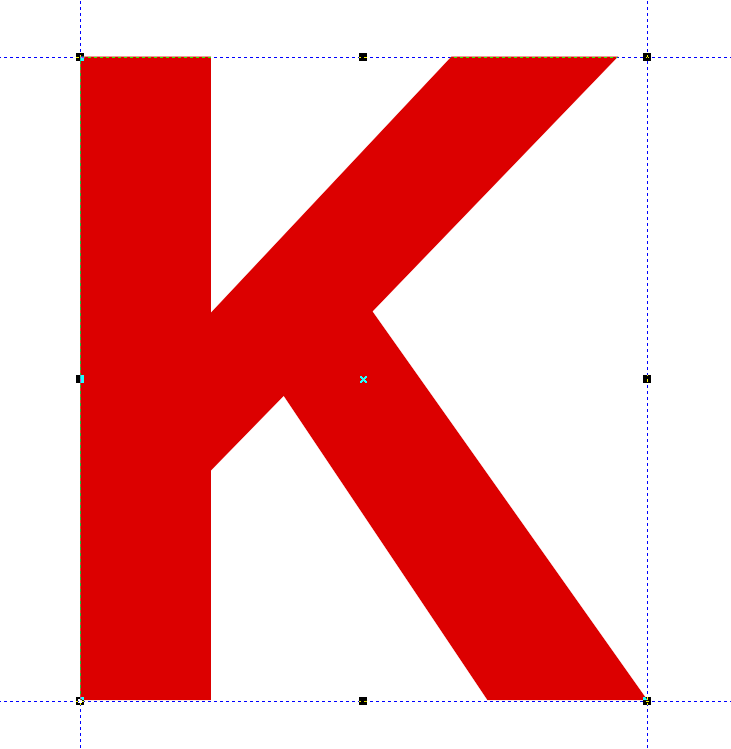
This example has guidelines on all sides.
 LED Wizard 8 Documentation
LED Wizard 8 Documentation
 LED Wizard 8 Documentation
LED Wizard 8 Documentation