The Arrow Tool is a quick and easy way to create and edit arrows. Simply drag each node until the arrow has the shape you want.
Click and drag to create an arrow, and note that you can rotate as well during the initial drawing. Once the Arrow is drawn, you'll see various points, and these are used to edit the arrow. All adjustments are symmetrical.
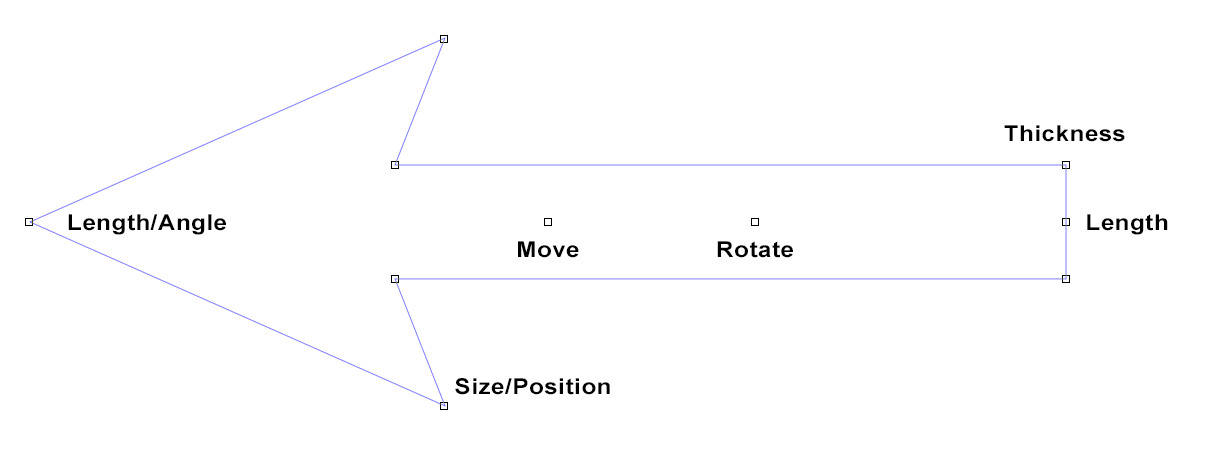

The property bar just has two options:
Constrain
Check this box when you want to only change the width of the arrow and not the length.
Default Shape
Click this to save the current shape as the default shape for new arrows.
Shift Options
Use Shift when moving the arrow tip and you will be adjusting the length of the shaft only.
Rotating
To rotate the arrow, drag the handle inside the shaft that's closer to the base of the arrow. Hold down Ctrl to snap to 0, 90, 180 and 270 degrees of rotation.
Note: Use Alt when dragging a rectangle to force modal mode and keep the tool active after creating an arrow, if the modal tool option is not enabled in Options, Tools.
 LED Wizard 8 Documentation
LED Wizard 8 Documentation
 LED Wizard 8 Documentation
LED Wizard 8 Documentation