This section describes the many tools, tabs, and property bars in LED Wizard 8.
The "Sidebar" is the area at the right of the window where two groups of tabs are placed. You can adjust the height of the two areas by dragging the horizontal bar the vertically divides them. You can also adjust the width by dragging on the left edge of the Sidebar. These adjustments are sticky.
If they become docked side by side at any point, you can easily merge them into a single stacked sidebar by dragging the top of one of them into the bottom half of the other one, as shown below. You need to drag just above the tabs below below the dark thin line.
Keep in mind that the Powerflow Tab will enforce a minimum height, so if you see a flicker when resizing them dragging the top of the bottom pane, this is the reason for the flicker and why it wont't change the height of the pane with the PowerFlow tab in it.
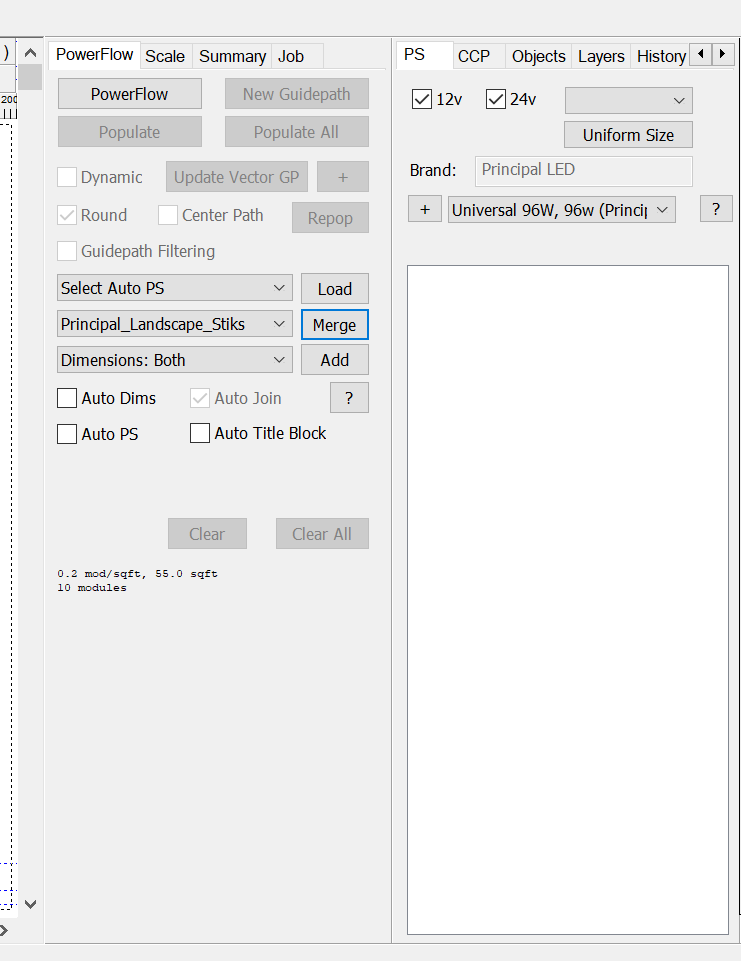
After dragging the top of the right hand pane onto the left hand pane:
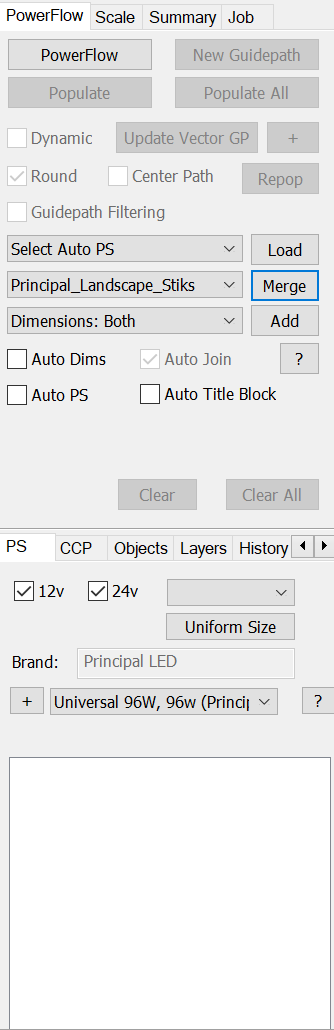
 LED Wizard 8 Documentation
LED Wizard 8 Documentation
 LED Wizard 8 Documentation
LED Wizard 8 Documentation