In LED Wizard 7.1 we added some automated power supply loading options, and this was a significant time saver in this process. For version 8, we have made power supply loading even more automated.
In the PowerFlow tab, there is a new drop down list, an Auto PS check box, and a Load button for Auto Power Supply Loading.
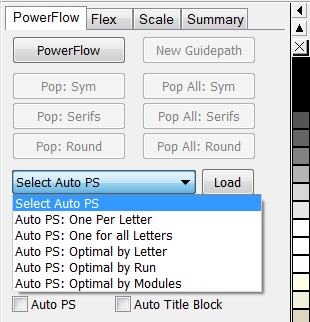
Here's how this works:
The default for the drop down list is Select Auto PS, which means that the Auto Power Supply option is not selected. When you click on the button, the list drops down with the four automated power supply loading options (see below for more detail on each option). Select the option you'd like to use for your layout.
If you want this loading option to run automatically after your Auto Population, then click the box that says Auto PS.
If you want to be able to edit the population before loading power supplies, then uncheck the Auto PS box and just click on Load when you're ready.
Remember to have the correct power supply selected in the PS tab to use with the automated function.
The Auto Power Supply loading function is similar to the Auto Stats and Title Block Merging and Auto Dimensioning options, in that you can select these options prior to a population or after the population.
 LED Wizard 8 Documentation
LED Wizard 8 Documentation
 LED Wizard 8 Documentation
LED Wizard 8 Documentation