The Font Wizard provides a simple way to determine the best font match of a scanned letter set or imported bitmap file. Once this font is determined from the fonts on your system, you can then type over the bitmap with the standard Text Tool.
The steps for using this feature are:
-
Scan or import a bitmap of the logo.
-
Select the bitmap and choose the Font Wizard command.
-
The Font Wizard tool appears:
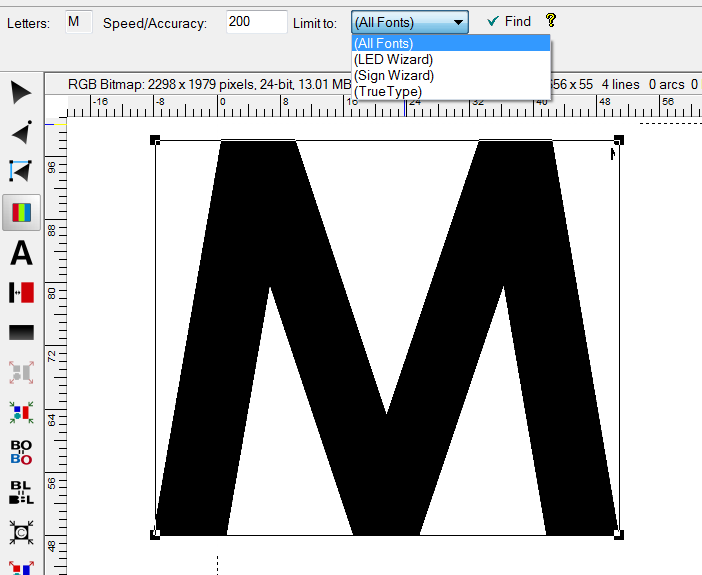
-
Draw a box around the letter you want to match, as shown above.
-
Type that letter (M, in the example above) on the keyboard. Note: You don't have to type it directly into the Letters box, as it will automatically go there.
-
Press the check mark/Find button to find the best match among the installed fonts. The following dialog box will appear as it searches:
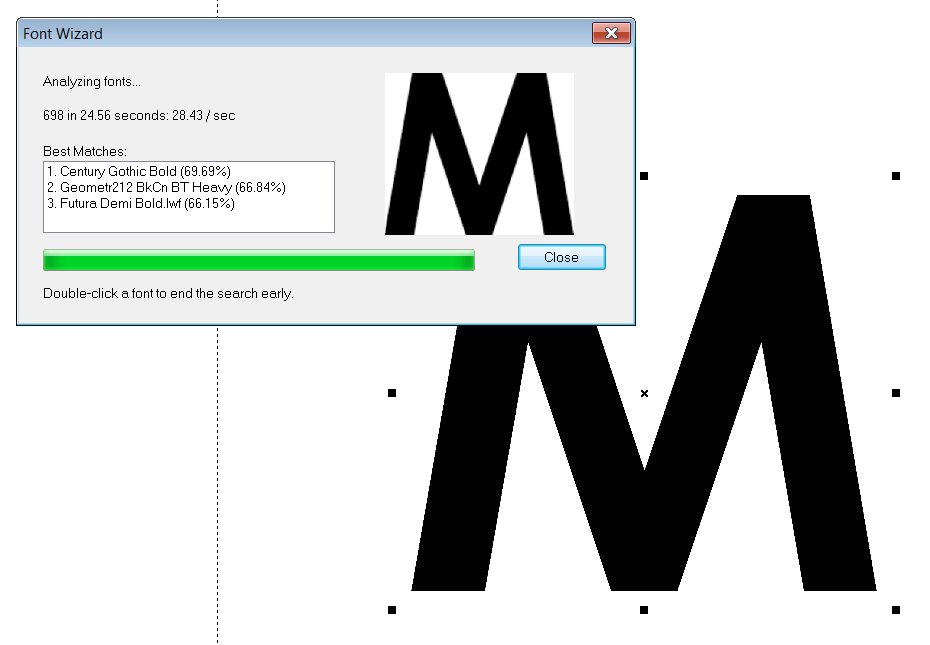
- Once you click on the font that matches best, it will be selected in the font list.
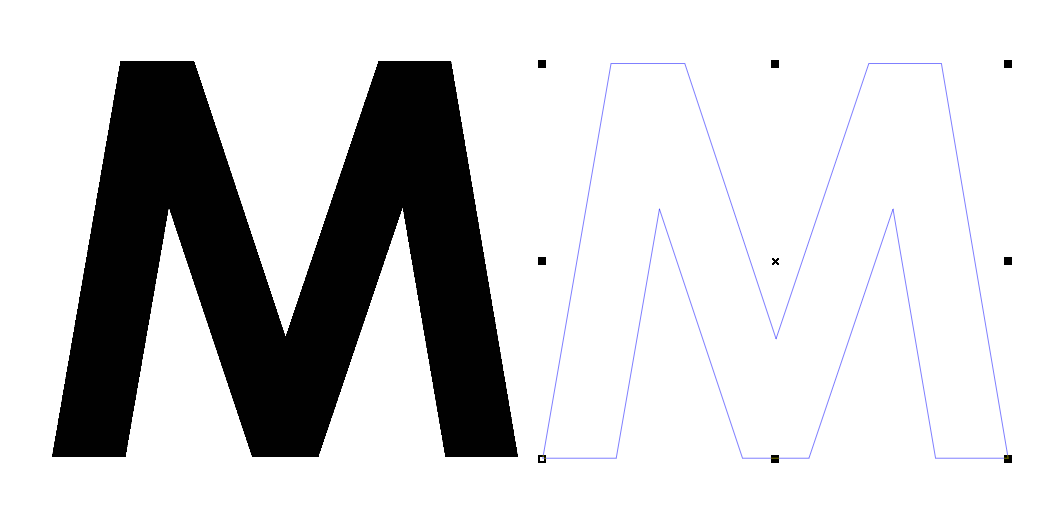
- Then click on Close and the character will be placed on top of the bitmap in the font you chose at the same height. You can now continue typing with the text tool using this vector font.
 LED Wizard 8 Documentation
LED Wizard 8 Documentation
 LED Wizard 8 Documentation
LED Wizard 8 Documentation