Creating large parallel layouts is easy in PowerFlow. The = and || buttons on the property bar engage horizontal parallel and vertical parallel modes. You can also use a custom angle by dragging the Parallel Control Line to define a custom angle for the parallel rows.
Vertical and Horizontal Modes - = and ||
Vertical and horizontal layouts as easy with the two parallel buttons. Enter the desired Clearance and Run Gap and then press Pop:Sym or Pop Sym: All.
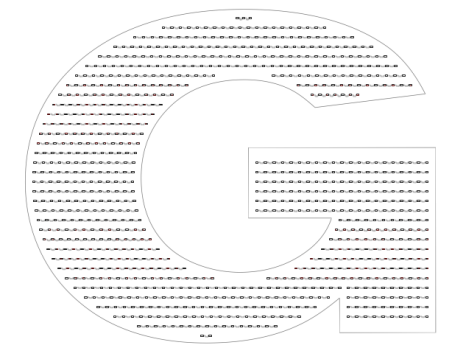
Hybrid Mode - H button
Hybrid mode allows you to combine a single inline path with interior parallel rows. The Clearance setting defines the inline amount for the initial inline, and the gap between the inline and the parallel rows will be the Run Gap setting.
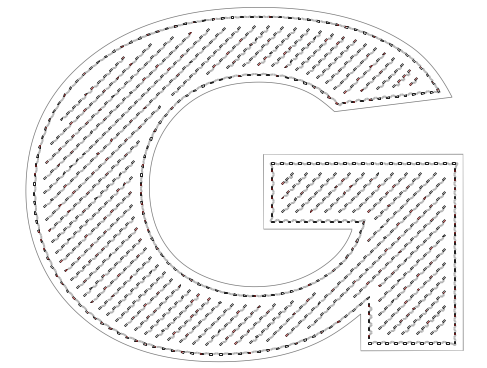
Core Series Flexible Mode
This powerful option allows you to create a parallel layout for a non-rectangular shape, such an an ellipse. When choosing a module with a "core series" defined for it, such as Principal LED Tap Out Stik, other modules in the same core series will be looked and used where they fit. This means a layout that used to take many manual steps can be achieved in one quick step.
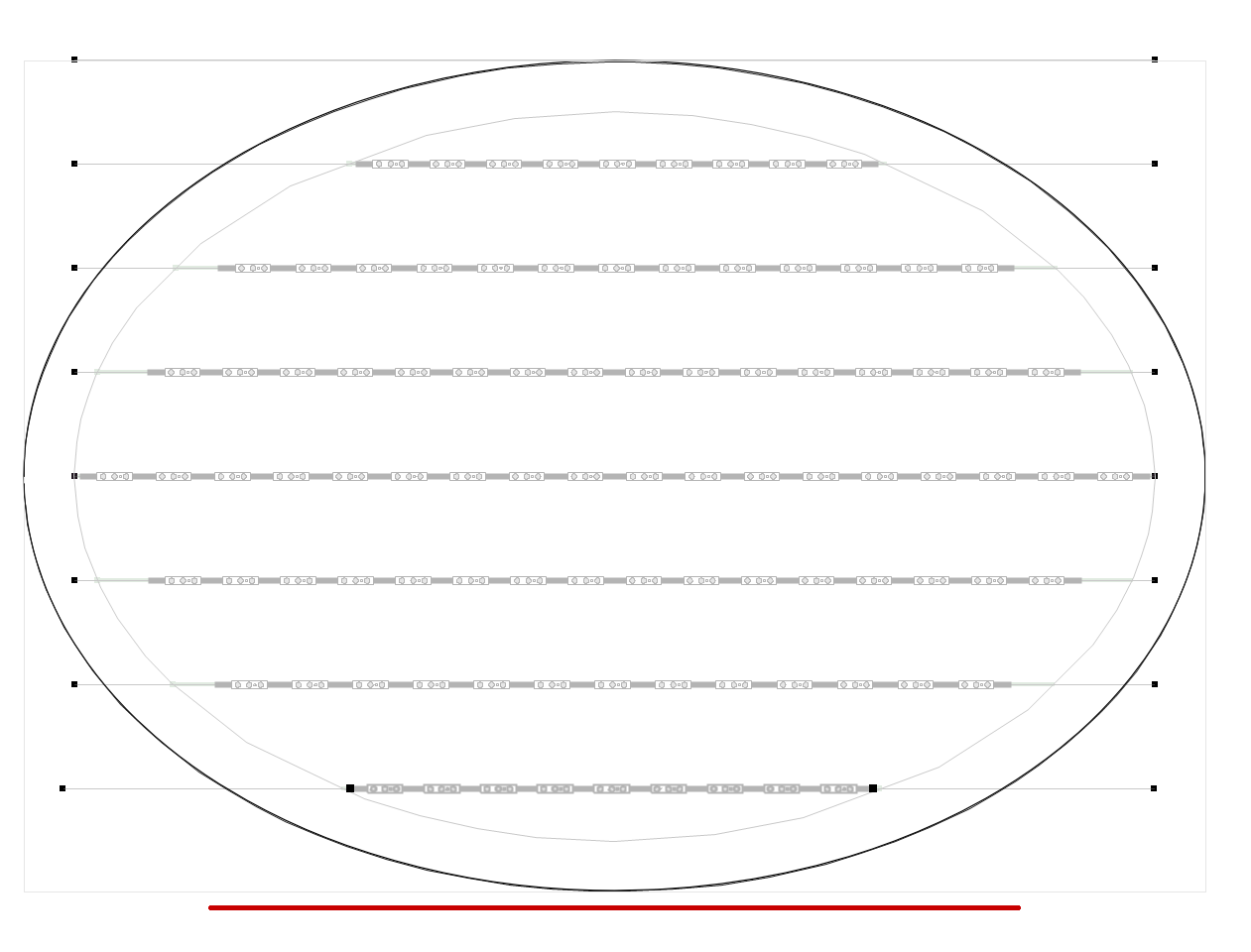
Rotating the Parallel Guide Lines - Rotation Control
When Parallel mode is active, the round icon in the property with the line extending to the edge lets you easily set the rotation angle of the parallel guide line. To the left of this rotation control is the numeric angle field you can set with a number of degrees.
Shifting the Parallel Lines - Click and Drag
To shift all the parallel lines at once, click on one of the lines and drag, when outside of the letter shape. To shift a single line, hold down Ctrl while dragging a parallel guide line. To shift a range of lines, click on the first line and then Shift-click on the second line in the range, and then drag any of the lines of the selection.
Inserting Additional Parallel Guide Lines
To insert an additional parallel guide line, position the cursor along the proposed line and press the ] key (close bracket). A new parallel line will be inserted. If you change the Clearance or Run Gap after inserting a custom guide line, the custom line be deleted.
 LED Wizard 8 Documentation
LED Wizard 8 Documentation
 LED Wizard 8 Documentation
LED Wizard 8 Documentation