This tool enables to you edit the underlying vector path of the flex tube. It is similar to the Vector Edit Tool, but has additional options for the edting of a flex tube.
Flex tubes are drawn from a vector path, which can be created in one of the following ways:
- Auto Flex Layout
- Flexize
- Flex Draw Tool
In each of these cases, there is a vector path that can be edited with this tool. There is both a property bar and a pop-up menu that is similar to the Vector Edit Tool pop-up menu.
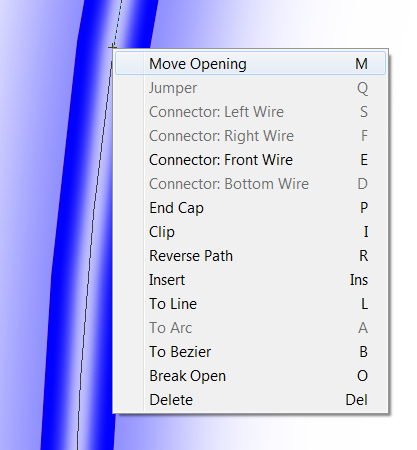
To bring up this menu, position the mouse over a vector or a point and double click with the left mouse button. Then move the mouse to the function that you want tp use and click the left mouse button once.
Not all functions will be available at all times.
Move Opening
This will move the opening of the tube from the current location to the location selected.
Jumper
Two tubes that are broken at a sharp corner can have a Jumper wire drawn to show that the two tubes are connected.
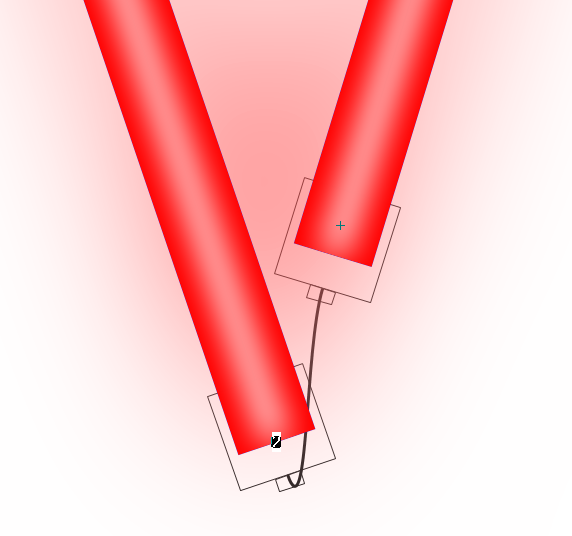
Connectors
There are four options for adding a Connector at a tube termination. Not all flex brands and products will have all options.
End Cap
Every tube termination needs a Connector or an End Cap.
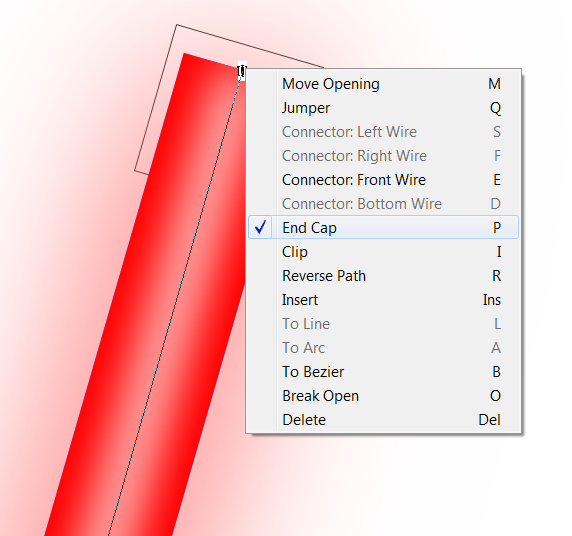
Clip
A clip can be added at any point along the flex path. Clips are drawn as X's across the tube.
Do not add a clip on the corner of a path where the tube is rounded by the bend radius.
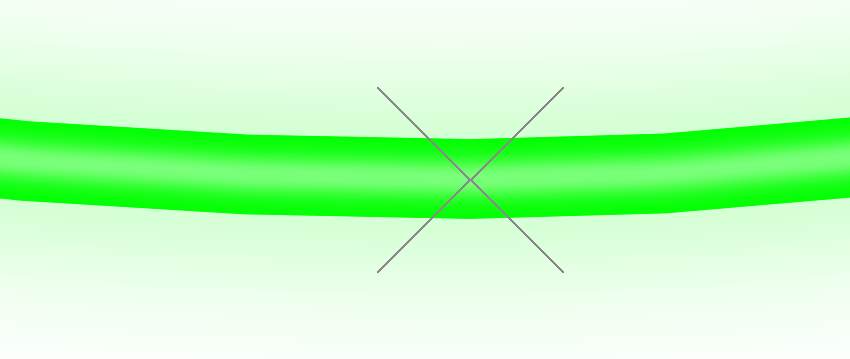
Clips are added on their own layer, so that you can toggle the display of the clips and select whether or not you Export them.
Reverse Path
This function will reverse the direction of the flex tube. All flex tubes have a direction, with a start point and an end point.
This is important because the end of the tube is determined by the Cut Resolution, and not the actual end of the flex vector path. You can see this when the centerline of the tube extends beyond the drawing of the tube. Therefore the end of the tube may not be in the ideal position. The tube will only be drawn when there is enough space for an entire section.
By reversing the path of the tube, you can then edit the exact position of whichever end of the tube is more critical.
Insert
This will insert a point at the location where you double clicked to bring up the menu.
To Line, Arc, or Bezier
These options will change the selected vector to whichever option you choose.
Break Open
This will open the loop at the position selected. It will not close the loop at a different location, use Move Opening for that.
Delete
This will delete the selected point. Please note in this tool that you can also delete points by just drawing a box around them with the left mouse button. This functionality is consistent with the normal Vector Edit Tool.
 LED Wizard 8 Documentation
LED Wizard 8 Documentation
 LED Wizard 8 Documentation
LED Wizard 8 Documentation