This option will show or hide the Vector Guidepaths, which are open vector paths in an LED object, which can be used as a guide path for the modules. You can vector edit this path with the normal Vector Edit Tool. When using this tool to edit the path, the modules will be updated to the new path when you click on the Repop button in the PowerFlow Tab.
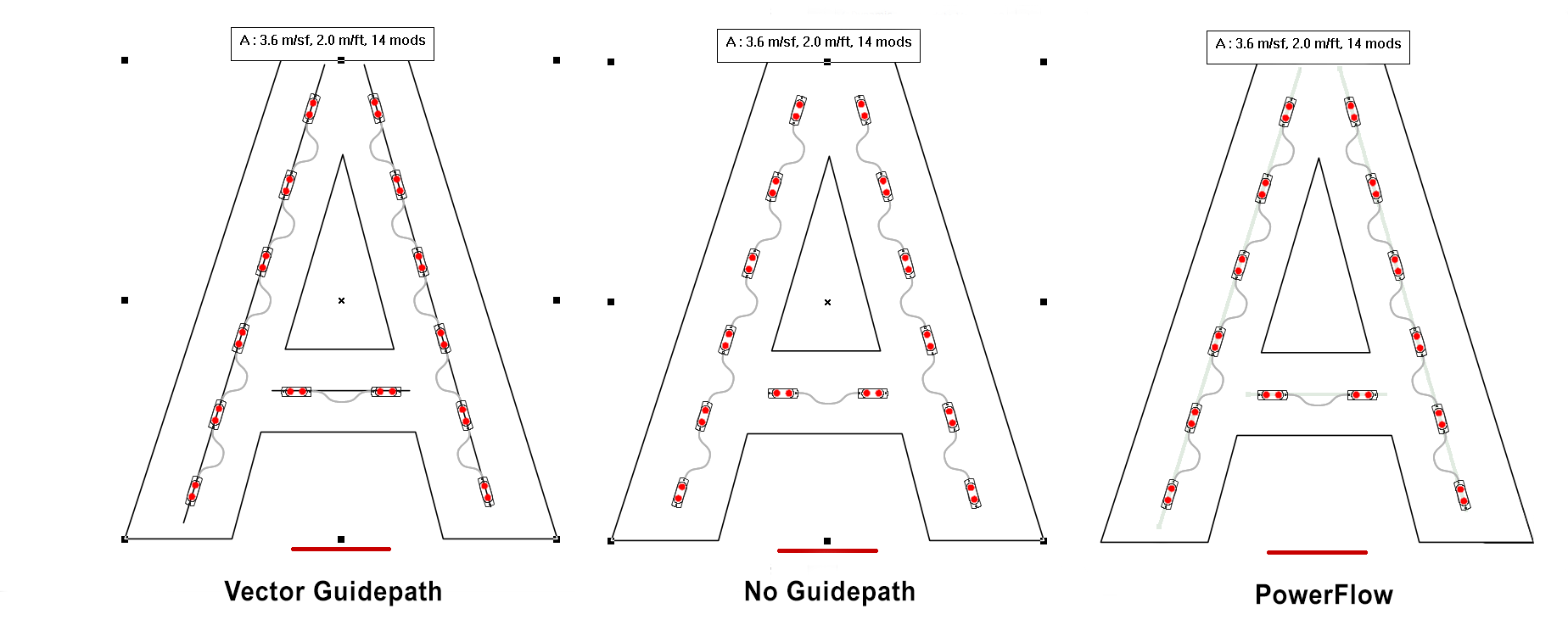
The Vector Guidepaths are thicker and darker, as shown in the first image. This is consistent in both the Layout Tool and in PowerFlow.
If you have Show Vector Guidepaths off when in the Layout Tool, then you just see the modules, as shown in the second image.
When you are in PowerFlow, if you have Show Vector Guidepaths off, then you see the lighter gray Guidepaths, as shown in the third image.
 LED Wizard 8 Documentation
LED Wizard 8 Documentation
 LED Wizard 8 Documentation
LED Wizard 8 Documentation